MediaPipe update 2023
Please note that MediaPipe has seen major changes in 2023 and now offers a
redesigned API.
The code in this posts still works as of
mediapipe==0.10.7. Check out
this post for more details on
the new API.
In 2019, Google open-sourced MediaPipe, a set of
machine learning-based solutions for a variety of computer vision problems.
Although currently still in alpha, the ease of use, speed and
performance of the provided pretrained models is very impressive.
MediaPipe is cross-platform and most of the solutions are available in C++,
Python, JavaScript and even on mobile platforms.
This article illustrates how to apply MediaPipe’s facial landmark detector
(Face Mesh),
how to access landmark coordinates in Python and how to implement Face Mesh in
a live graphical user integrate with PyQt & pyqtgraph.
Installation and minimal working example
MediaPipe’s Python solutions can be installed with pip - check out the
documentation
for more details:
pip install mediapipe
The documentation also features minimal working examples
for all available APIs. The Python examples show how to use FaceMesh in
combination with OpenCV to find and display
facial features for a single image or a continuous webcam stream.
The main functionality is achieved in only three lines of code.
1
2
3
4
5
6
7
8
|
import mediapipe as mp
# ...
# initialize face_mesh with several configuration options
with mp.solutions.face_mesh.FaceMesh(...) as face_mesh:
# process image in RGB
results = face_mesh.process(cv2.cvtColor(image, cv2.COLOR_BGR2RGB))
# draw results with different drawing settings
mp.solutions.drawing_utils.draw_landmarks(...)
|
About Face Mesh
Although MediaPipe’s programming interface looks very simple, there are many
things going on under the hood.
Face Mesh utilizes a pipeline of two neural networks to identify the 3D
coordinates of 468(!) facial landmarks — no typo here:
three-dimensional coordinates from a
two-dimensional image. The first network (BlazeFace) computes
face locations from the full image. The second network then operates only on
a cropped region to identify landmark locations. The entire pipeline is built
for speed and requires less than 10 ms on better smartphones.
Accessing landmark coordinates
The results returned by face_mesh.process contain one NormalizedLandmarkList
per face detected in the image. As the name suggests, the landmark coordinates
are normalized (by the image dimensions) to values between 0 and 1.
The landmark list object is a
protobuf message, which
unfortunately does not interact well with the typical Python packages.
To extract the landmark coordinates into a NumPy array of pixel coordinates,
we can use the following function:
1
2
3
4
5
6
7
8
9
|
# import numpy as np
def get_facemesh_coords(landmark_list, img):
"""Extract FaceMesh landmark coordinates into 468x3 NumPy array.
"""
h, w = img.shape[:2] # grab width and height from image
xyz = [(lm.x, lm.y, lm.z) for lm in landmark_list.landmark]
return np.multiply(xyz, [w, h, w]).astype(int)
# call: get_facemesh_coords(results.multi_face_landmarks[0], image)
|
Note that the z coordinate is scaled with the image width (same as x) and that
it is relative to the face’s average distance from the camera (read more in the
docs).
Using the above function, we can obtain the 3D coordinates of the facial
landmarks and further process them in Python. For example, the script below
creates this animation:

1
2
3
4
5
6
7
8
9
10
11
12
13
14
15
16
17
18
19
20
21
22
23
24
25
26
27
28
29
30
31
32
33
34
35
36
37
38
39
40
41
42
43
44
45
46
47
48
49
50
51
52
53
54
55
56
57
58
59
60
|
import cv2
import numpy as np
import matplotlib.pyplot as plt
from matplotlib.animation import FuncAnimation, PillowWriter
import mediapipe as mp
def get_facemesh_coords(landmark_list, img):
"""Extract FaceMesh landmark coordinates into 468x3 NumPy array.
"""
h, w = img.shape[:2] # grab width and height from image
xyz = [(lm.x, lm.y, lm.z) for lm in landmark_list.landmark]
return np.multiply(xyz, [w, h, w]).astype(int)
image = cv2.imread("<filename>") # read any image containing a face
# Initialize FaceMesh
with mp.solutions.face_mesh.FaceMesh(static_image_mode=True,
refine_landmarks=False,
max_num_faces=1,
min_detection_confidence=0.5
) as face_mesh:
# Convert the BGR image to RGB and process it with MediaPipe Face Mesh.
results = face_mesh.process(cv2.cvtColor(image, cv2.COLOR_BGR2RGB))
coords = get_facemesh_coords(results.multi_face_landmarks[0], image)
# plot coordinates. Use image's Y coordinate in z direction.
# needs to be inverted as image coordinates start from top.
# color by distance to camera.
fig = plt.figure(figsize=[4, 4])
ax = fig.add_axes([0, 0, 1, 1], projection='3d')
ax.scatter(coords[:, 0], coords[:, 2], -coords[:, 1], c=coords[:, 2],
cmap="PuBuGn_r", clip_on=False, vmax=2*coords[:, 2].max())
ax.elev = -5
ax.dist = 6
ax.axis("off")
# make sure equal scale is used across all axes. From Stackoverflow
# https://stackoverflow.com/questions/13685386/matplotlib-equal-unit-length-with-equal-aspect-ratio-z-axis-is-not-equal-to
xlim = ax.get_xlim()
ylim = ax.get_ylim()
zlim = ax.get_zlim()
max_range = np.array([np.diff(xlim), np.diff(ylim), np.diff(zlim)]).max() / 2.0
mid_x = np.mean(xlim)
mid_y = np.mean(ylim)
mid_z = np.mean(zlim)
ax.set_xlim(mid_x - max_range, mid_x + max_range)
ax.set_ylim(mid_y - max_range, mid_y + max_range)
ax.set_zlim(mid_z - max_range, mid_z + max_range)
# build animated loop
def rotate_view(frame, azim_delta=1):
ax.azim = -20 - azim_delta * frame
animation = FuncAnimation(fig, rotate_view, frames=360, interval=15)
writer = PillowWriter(fps=15)
animation.save("facemesh_coordinates.gif", writer=writer, dpi=72)
|
Live Face Mesh detection in PyQt
The provided examples work well as standalone scripts, but there are some
modifications needed to integrate the functionality into a bigger application.
In yarppg, which detects the user’s heart rate from webcam video,
Face Mesh is used to identify the region of interest (ROI) for further
processing.
yarppg’s user interface is built with PyQt. The following sections illustrate
how Face Mesh is integrated into the PyQt application.
You can download the complete source code with DownGit.
To facilitate future extensions, we want to follow a modular approach and
decouple processing from the graphical user interface. While this modular setup
requires some additional coding effort, it pays off in the long run.
For a minimal example, we implement the following modules:
| Filename |
Description |
| camera.py |
providing Camera, which wraps the OpenCV input stream inside a PyQt thread. |
| rppg.py |
implementing the orchestrator class RPPG, which interacts with the camera and triggers face mesh processing. |
| mainwindow.py |
providing a custom GUI class derived from QMainWindow. |
| main.py |
launching the application; run the program with python main.py |
Info
In the
next post,
the
RPPG class will be extended to extract a region of
interest from the landmarks and compute an rPPG signal.
First, we need to read the webcam feed. To avoid blocking calls and process
frames while waiting for new inputs, the Camera is implemented as a
QThread. It wraps an OpenCV VideoCapture object, runs an infinite loop and
emits new frames via a pyqtSignal.
Here is the complete code:
1
2
3
4
5
6
7
8
9
10
11
12
13
14
15
16
17
18
19
20
21
22
23
24
25
26
27
28
29
30
31
32
33
34
35
36
37
38
39
40
41
42
43
44
45
46
47
48
49
50
51
|
# camera.py
import time
import cv2
import numpy as np
from PyQt5.QtCore import QThread, pyqtSignal
class Camera(QThread):
"""Wraps cv2.VideoCapture and emits Qt signal with frames in RGB format.
The `run` function launches a loop that waits for new frames in the
VideoCapture and emits them with a `frame_received` signal. Calling
`stop` stops the loop and releases the camera.
"""
frame_received = pyqtSignal(np.ndarray)
"""PyQt Signal emitting new frames read from the camera.
"""
def __init__(self, video=0, parent=None):
"""Initialize Camera instance.
Args:
video (int or string): ID of camera or video filename
parent (QObject): parent object in Qt context
"""
super().__init__(parent=parent)
self._cap = cv2.VideoCapture(video)
self._running = False
def run(self):
"""Start loop in thread capturing incoming frames.
"""
self._running = True
while self._running:
ret, frame = self._cap.read()
if not ret:
self._running = False
raise RuntimeError("No frame received")
self.frame_received.emit(cv2.cvtColor(frame, cv2.COLOR_BGR2RGB))
def stop(self):
"""Stop loop and release camera.
"""
self._running = False
time.sleep(0.1)
self._cap.release()
|
The orchestrating class (RPPG)
The main component combines other parts of the application and manages the flow
of information. It receives new frames, calls the face detector and emits the
outputs to display by the user interface.
The frames delivered by the Camera class’s frame_received signal are
processed in the on_frame_received slot.
A container featuring the results is emitted again as a PyQt signal (rppg_updated).
The output container is a named tuple, holding the raw image and the
detected landmarks.
Using a named tuple provides easy extendibility without many larger changes in
the signals and slots interfaces.
1
2
3
4
5
6
7
8
9
10
11
12
|
from collections import namedtuple
RppgResults = namedtuple("RppgResults", ["rawimg", "landmarks"])
class RPPG(QObject):
# ...
def on_frame_received(self, frame):
"""Process new frame - find face mesh and emit outputs.
"""
rawimg = frame.copy()
results = self.detector.process(frame)
self.rppg_updated.emit(RppgResults(rawimg, results))
|
In this implementation, the detector is a bare Face Mesh instance.
Note that using Face Mesh through a context manager (as is done in the
documentation) inside of
on_frame_received comes with considerable performance issues, because a new
instance would be initialized for every call. Looking into the context
manager implementation, we see that the only additional
code is ‘closing’ the instance upon exit:
539
540
541
542
543
544
545
546
|
# taken from https://github.com/google/mediapipe/
def __enter__(self):
"""A "with" statement support."""
return self
def __exit__(self, exc_type, exc_val, exc_tb):
"""Closes all the input sources and the graph."""
self.close()
|
Thus, we need to call detector.close() before finishing up.
Below is the complete code of the RPPG orchestrator in rppg.py:
1
2
3
4
5
6
7
8
9
10
11
12
13
14
15
16
17
18
19
20
21
22
23
24
25
26
27
28
29
30
31
32
33
34
35
36
37
38
39
40
41
42
43
44
45
46
47
48
49
50
51
52
53
|
# rppg.py
from collections import namedtuple
import numpy as np
from PyQt5.QtCore import pyqtSignal, QObject
import mediapipe as mp
from camera import Camera
RppgResults = namedtuple("RppgResults", ["rawimg", "landmarks"])
class RPPG(QObject):
rppg_updated = pyqtSignal(RppgResults)
def __init__(self, parent=None, video=0):
"""rPPG model processing incoming frames and emitting calculation
outputs.
The signal RPPG.updated provides a named tuple RppgResults containing
- rawimg: the raw frame from camera
- landmarks: multiface_landmarks object returned by FaceMesh
"""
super().__init__(parent=parent)
self._cam = Camera(video=video, parent=parent)
self._cam.frame_received.connect(self.on_frame_received)
self.detector = mp.solutions.face_mesh.FaceMesh(
max_num_faces=1,
refine_landmarks=False,
min_detection_confidence=0.5,
min_tracking_confidence=0.5
)
def on_frame_received(self, frame):
"""Process new frame - find face mesh and emit outputs.
"""
rawimg = frame.copy()
results = self.detector.process(frame)
self.rppg_updated.emit(RppgResults(rawimg, results))
def start(self):
"""Launch the camera thread.
"""
self._cam.start()
def stop(self):
"""Stop the camera thread and clean up the detector.
"""
self._cam.stop()
self.detector.close()
|
The PyQt GUI (MainWindow)
Finally, we connect the logical component to the user interface.
This demo only implements a minimal interface that shows the camera feed and the
facial landmarks found with Face Mesh.
In the constructor, RPPG’s rppg_updated signal is connected to the on_rppg_updated
method, which renders the output to screen.
1
2
3
4
5
6
7
8
9
10
11
12
13
14
15
|
class MainWindow(QMainWindow):
def __init__(self, rppg):
"""MainWindow visualizing the output of the RPPG model.
"""
super().__init__()
rppg.rppg_updated.connect(self.on_rppg_updated)
self.init_ui()
def on_rppg_updated(self, output):
"""Update UI based on RppgResults.
"""
img = output.rawimg.copy()
draw_facemesh(img, output.landmarks, tesselate=True, contour=True)
self.img.setImage(img)
|
Here, draw_facemesh is a convenient wrapper around the default drawing
functions provided with MediaPipe’s Face Mesh. See the full implementation:
1
2
3
4
5
6
7
8
9
10
11
12
13
14
15
16
17
18
19
20
21
22
23
24
25
26
27
28
29
30
31
32
33
34
35
36
37
38
39
40
41
42
43
44
45
46
47
48
49
50
51
52
53
54
55
56
57
58
59
60
61
62
63
64
65
66
67
68
69
70
71
72
73
74
75
|
# mainwindow.py
from PyQt5.QtWidgets import QMainWindow
import pyqtgraph as pg
import mediapipe as mp
mp_drawing = mp.solutions.drawing_utils
mp_drawing_styles = mp.solutions.drawing_styles
mp_face_mesh = mp.solutions.face_mesh
class MainWindow(QMainWindow):
def __init__(self, rppg):
"""MainWindow visualizing the output of the RPPG model.
"""
super().__init__()
rppg.rppg_updated.connect(self.on_rppg_updated)
self.init_ui()
def on_rppg_updated(self, output):
"""Update UI based on RppgResults.
"""
img = output.rawimg.copy()
draw_facemesh(img, output.landmarks, tesselate=True, contour=True)
self.img.setImage(img)
def init_ui(self):
"""Initialize window with pyqtgraph image view box in the center.
"""
self.setWindowTitle("FaceMesh detection in PyQt")
layout = pg.GraphicsLayoutWidget()
self.img = pg.ImageItem(axisOrder="row-major")
vb = layout.addViewBox(invertX=True, invertY=True, lockAspect=True)
vb.addItem(self.img)
self.setCentralWidget(layout)
def draw_facemesh(img, results, tesselate=False,
contour=False, irises=False):
"""Draw all facemesh landmarks found in an image.
Irises are only drawn if the corresponding landmarks are present,
which requires FaceMesh to be initialized with refine=True.
"""
if results is None or results.multi_face_landmarks is None:
return
for face_landmarks in results.multi_face_landmarks:
if tesselate:
mp.solutions.drawing_utils.draw_landmarks(
image=img,
landmark_list=face_landmarks,
connections=mp_face_mesh.FACEMESH_TESSELATION,
landmark_drawing_spec=None,
connection_drawing_spec=mp_drawing_styles
.get_default_face_mesh_tesselation_style())
if contour:
mp.solutions.drawing_utils.draw_landmarks(
image=img,
landmark_list=face_landmarks,
connections=mp.solutions.face_mesh.FACEMESH_CONTOURS,
landmark_drawing_spec=None,
connection_drawing_spec=mp.solutions.drawing_styles
.get_default_face_mesh_contours_style())
if irises and len(face_landmarks) > 468:
mp.solutions.drawing_utils.draw_landmarks(
image=img,
landmark_list=face_landmarks,
connections=mp_face_mesh.FACEMESH_IRISES,
landmark_drawing_spec=None,
connection_drawing_spec=mp_drawing_styles
.get_default_face_mesh_iris_connections_style())
|
Final application
The minimal program can be run with a short launching script using
python main.py:
1
2
3
4
5
6
7
8
9
10
11
12
13
14
15
|
# main.py
from PyQt5.QtWidgets import QApplication
from mainwindow import MainWindow
from rppg import RPPG
if __name__ == "__main__":
app = QApplication([])
rppg = RPPG(video=0, parent=app)
win = MainWindow(rppg=rppg)
win.show()
rppg.start()
app.exec_()
rppg.stop()
|
The final application looks something like below. Of course, there is still
more to do to detect the heart rate from the person sitting in front of the
camera, as is done in yarppg. More on that will follow in the next
post(s).
 The full source code can be downloaded with DownGit.
The full source code can be downloaded with DownGit.
(References)
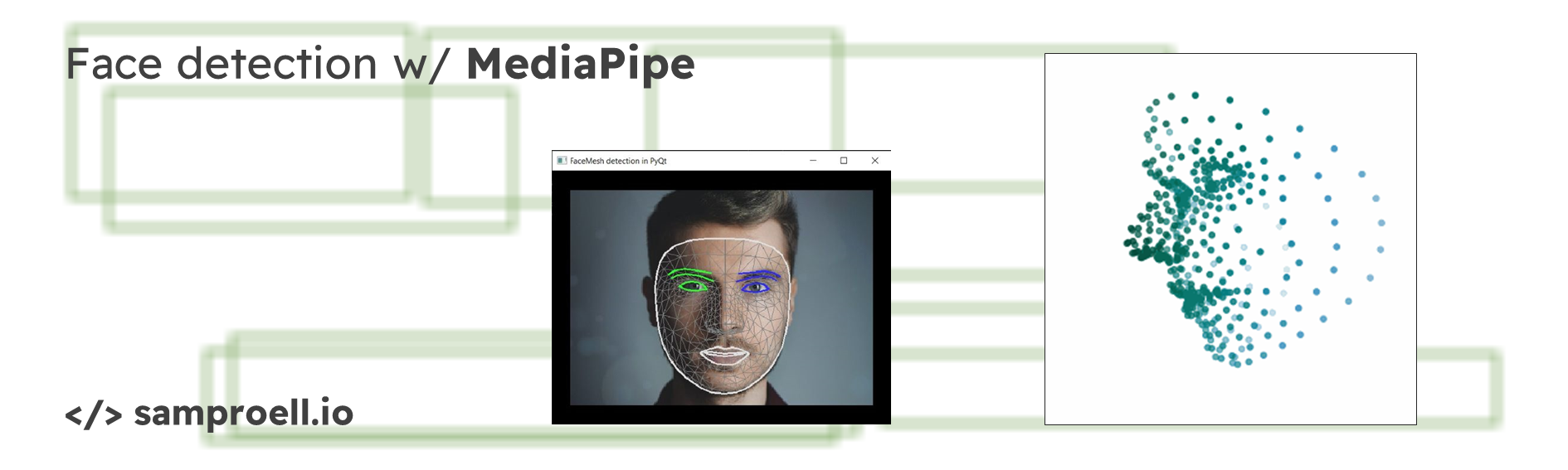

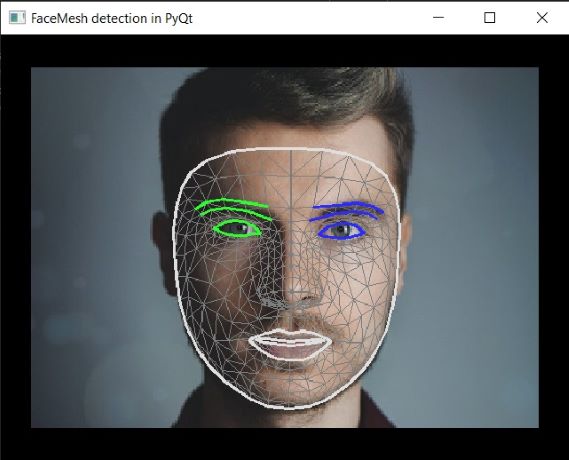 The full source code can be downloaded with DownGit.
The full source code can be downloaded with DownGit.